SafeBox Network
Protect your work
Are you threatened because of your journalistic investigations? We can help you by protecting your information via the SafeBox Network. This page will guide you through each step of this process.
Before you contact us, please make sure to read through our tips, which you can find below in our video tutorials and in our FAQ. Although no communication systems are 100% foolproof, the tools we use are among the best available.
Video tutorials
1/ How to secure your information with Forbidden Stories?
This video will walk you through the process step by step.
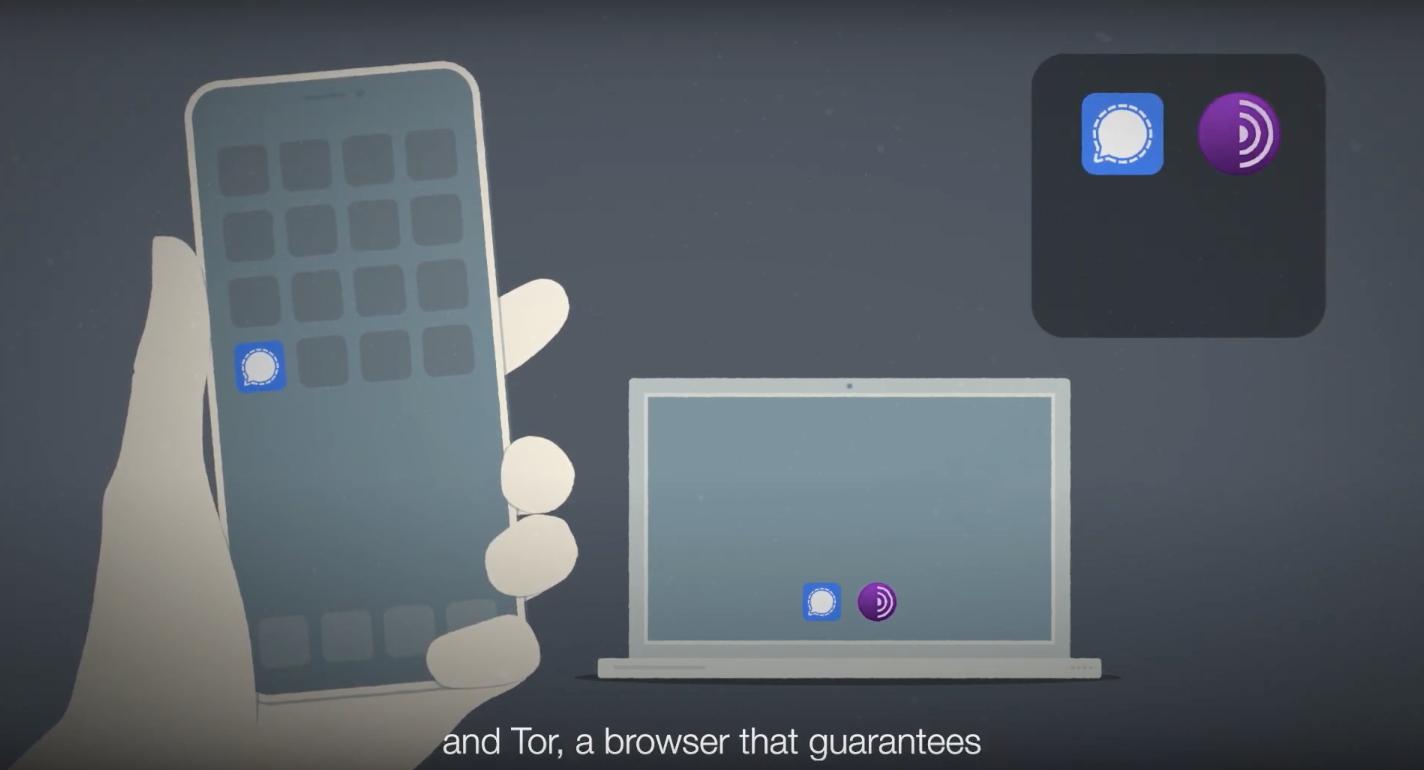
2/ How does Forbidden Stories pursue an investigation?
To learn more about how we launch, pursue and publish our investigations, watch this video.
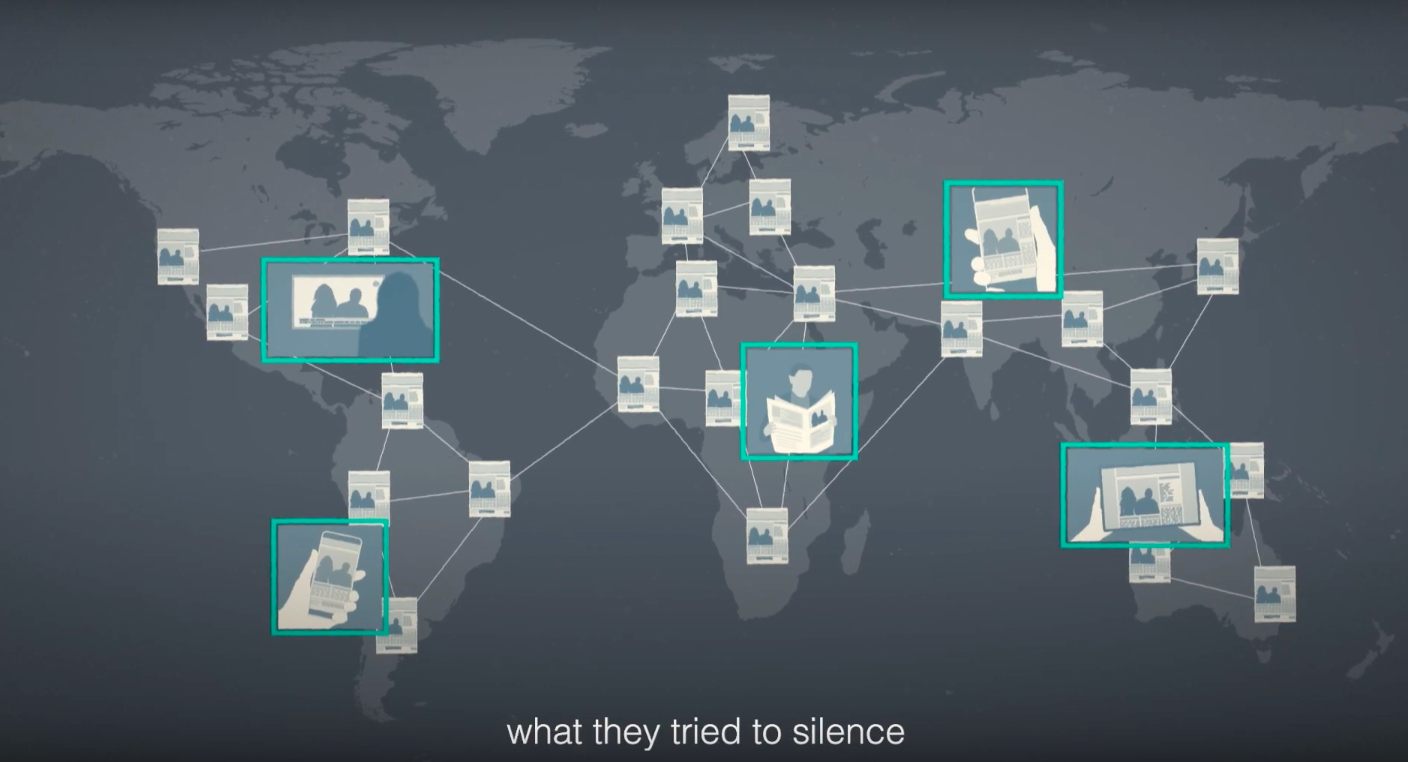
Learn more
Contact us via Signal. Our team will get back to you as soon as possible to know more about your situation. Please keep in mind that we only secure the information of journalists.
To join the network, we need three kinds of documents:
- The elements of your ongoing investigation. This can include documents, photos, videos, audio recordings of interviews, or rough drafts of your articles.
- Information on the threats you face. This can include the names of those who threaten you, videos or audios of these threats, reports or court records.
- Your instructions, to guide us in the possible continuation of your work. They should include your contact points. We will provide you with instruction sheets to complete.
Forbidden Stories maintains regular contact with the members of the SafeBox Network to keep track of their situation.
Members commit to respect the SafeBox Network charter.
You can download it for free from the Play Store (Android) or the AppStore (iOS). You can install it on both your cell phone and your computer.
Within the framework of the SafeBox Network, Signal is a convenient way of exchanging information quickly, in writing or by call, directly from your cell phone. But avoid transmitting sensitive information via Signal. For this, use SecureDrop instead (see below).
TUTORIAL
1. Launch Signal. 
2. Enter our phone number:![]()
3. Activate the “Disappearing messages” option for more security. You can find it by clicking on the arrow at the top right (on a computer) or on the contact name at the top (if you are on a cell phone). To verify that the option has been enabled, it should say: “You set disappearing message time to [selected duration]”.


4. Send us a message to this number. Introduce yourself and your situation. Ask us questions if you have any.
This platform is accessible via computer and the Tor browser. Traditional browsers (Chrome, Firefox, Safari, etc.) do not allow access.
Download Tor for free here.
SecureDrop is the safest way to contact us. If you deem it necessary, you can exclusively contact us via SecureDrop.
Please note: if you wish to secure your information without making your membership public, please take the following precautions to preserve your anonymity online:
- Go to a place with a widely-used Wi-Fi network, such as a café you’ve never been to before.
- Do not connect to our SecureDrop platform from home, work or the phone network.
- Make sure your screen is not in the field of view of a surveillance camera.
- Do not use your computer if you believe it is being surveilled.
TUTORIAL
1. On your computer, copy the address of our SecureDrop, which ends with .onion:
http://forbiddenstories.securedrop.tor.onion
2. Open the Tor browser. 
3. Paste the address into the URL bar. Hit “Enter” on your keyboard.
4. Welcome! You’ve arrived on Forbidden Stories’ SecureDrop interface. If the page isn’t displaying, it’s probably loading. It may take a while if your internet connection is bad. But it is usually fast.
5. Click on “Get started” under “First submission”.

6. Your codename will appear on the screen. Memorize this codename (you can also write it down and keep it in a safe place). You will need it to log back into your account and read the answers from our team. The next time you log in, if you can’t find your codename, no problem! You can of course submit your information again by clicking on “First submission,” which will generate a new codename.

7. You can now submit your information! To do so, click on "Browse". Two important things:
- Only one document can be sent at a time.
- This document may not exceed 500 MB (for security reasons).
Faced with these two limitations, there is a workaround zipping a folder that contains your files. This will allow you to send several documents at once rather than one by one. It will also allow you to compress the files and thus reduce their size.
How to zip a file? It is usually enough to right-click on a file or folder. Then select “Compress,” “Zip” or some other similar word (it may vary depending on your computer). If you can’t do this, send us a message, we will help you.
This 500MB limit should allow you to send us the majority of your files. If a folder exceeds 500MB, divide the files into several folders.
However, it is possible that a single file (such as a video) exceeds this limit. In this case, let us know via Signal We will provide you with another secure way to send the file to us.
8. Be sure to send as much information as possible. There are three types of items that can be dropped on the SecureDrop:
- Investigative material, i.e. all the evidence of your information (documents, photos, videos, database, interviews, transcripts, article drafts, etc.). Your notes can help contextualize these documents. Put yourself in the shoes of journalists who may have to pursue your work: what information is essential to help them
- Instructions to guide the pursuit and publication of your work through the SafeBox Network, if necessary. Forbidden Stories can send out instruction sheets on request, with the most useful questions.
- Any evidence of the threats you face.
Don’t worry if you don’t have all three. Drop off what you have on the platform.
Instructions are essential, but investigative material is not needed if you don’t have an ongoing (i.e., not yet published) investigation. The same is true if you have no evidence of threats. However, feel free to summarize them or explain why you fear that you may be threatened.

9. Add a comment in the field on the right: “Write a message.” This will be very helpful for us to understand what the documents you are about to submit are. Take this opportunity to sign the message with your name.

10. Click on “Send“. If your document is large, this may take a few moments. Before leaving the page, wait for a green message to appear.

11. Forbidden Stories receives your information. We store it securely.
12. We’ll let you know if anything essential is missing to be able – if necessary – to pursue your work. We don’t touch that information afterwards, unless you are silenced by enemies of the press.
13. Update the information you have shared with the SafeBox Network. Remember to document any new threats against you, to secure your investigative progress, or to change your instructions. If you send us material related to a new investigation you are working on, please specify what it is about.
To know everything about how the SafeBox Network works, read our FAQ.
Numerous members of the network make it publicly known that they protect their information with Forbidden Stories. You can also do so if you feel it will deter those who try to silence you. Otherwise, you can keep your membership confidential.
There are several ways to make your membership of the SafeBox Network visible, both online and offline.
On social media:
- Announce your integration into the network, like Assad, Bolot or Mariana.
- Like Óscar, Gabriela or Alfredo, you can create posts to warn that your information has been shared with Forbidden Stories’ international network, in case you’re prevented from completing your work.
- Add the following to your bio: Member of the #SafeBoxNetwork @FbdnStories.
- Use our SafeBox Network banners. We’ll send them to you on request.
- Let us know about your social media accounts, we can follow you with our official accounts.
- We can also share these posts through our own social media accounts.
On your website:
- Add SafeBox Network visuals or slogans to make your membership of the network more visible, like María Teresa.
- Mention your membership in your bio or in your signature.
Please let us know if you wish to appear in the SafeBox Network directory that can be found on our website.
The Forbidden Stories team would be delighted to discuss any other ideas you may have to make your membership of the SafeBox Network visible in your region. Let’s discuss it together!




